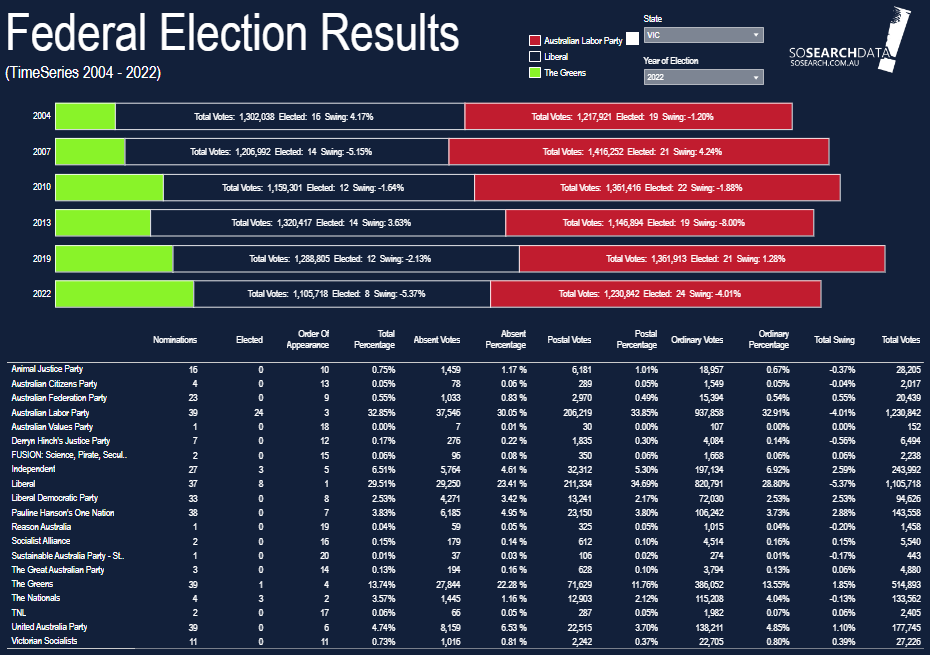
A picture paints a thousand words. The bar chat can be used to describe the way people are voting with the three major political parties, from 2004 – 2022. You can quickly see the changes in peoples minds of who they want to vote for at that time.
The Table outlines all political party’s election results for the year and state selected.
Mouse over the bar chart section to view:
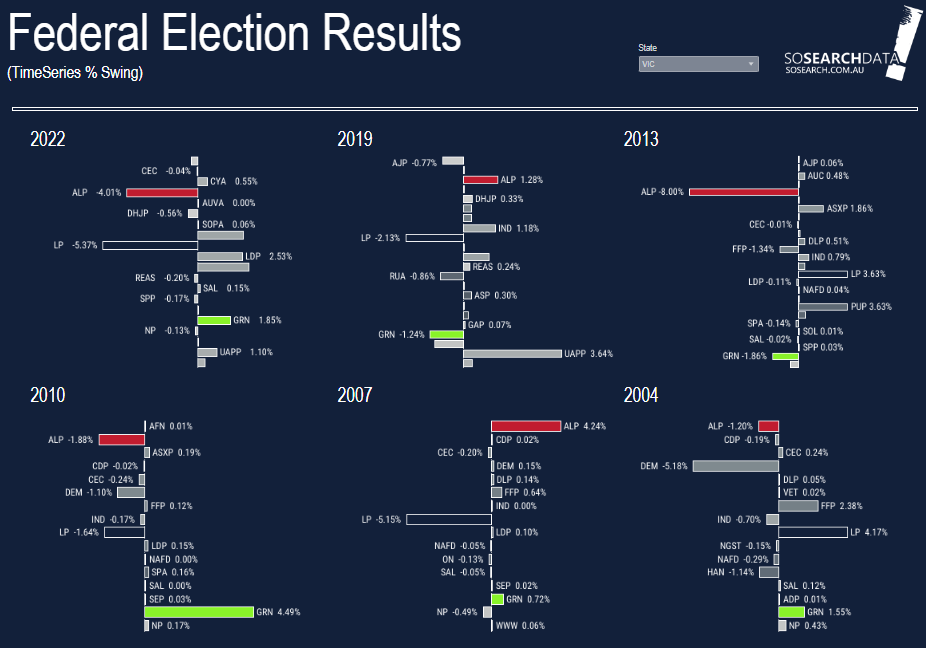
Select the State you want to investigate for a quick overview of all the ‘Swing’ results from 2004 – 2022 on one page
Click on a bar in a chart section to view popup window:
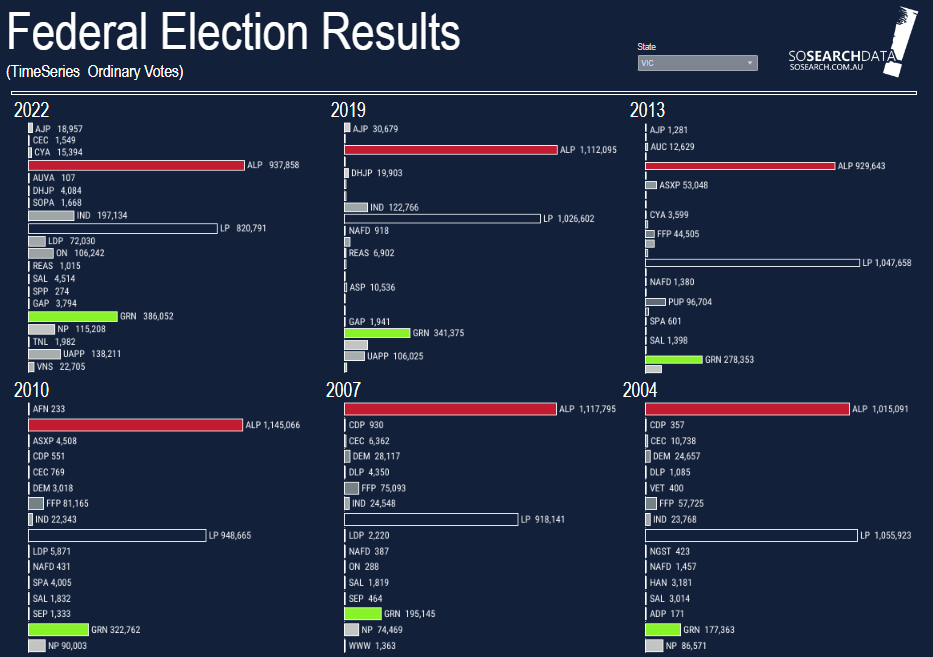
Select the State you want to investigate for a quick overview of all the ‘Swing’ results from 2004 – 2022 on one page
Click on a bar in a chart section to view popup window:

Select the State you want to investigate for a quick overview of all the ‘Swing’ results from 2004 – 2022 on one page
Click on a bar in a chart section to view popup window:
There is two ways that you can find your streets SA1 neighbourhood code.
Filter
Simply just Zoom into the map and locate your neighbourhood’s SA1 code
If you want to change the map area you will need to remove all of the filters you have applied.
To do this you need to:
Mouse over the filter slowly to the top right hand side.
A grey filter icon appears and if there is any conditions applied there will be a red (X).
Click on this red (X) to remove the filter and ensure that SA1, SA2, SA3, SA4 do not have a red (X).
You will then be able to view all areas to begin another area analysis
The bar at the bottom of the interactive dashboard on the right hand side has a downward arrow. #Click this and a pop up window appears.
Select: Download to create the PDF.
www. abs.gov.au/statistics/standards/australian-statistical-geography-standard-asgs-edition-3/jul2021-jun2026/main-structure-and-greater-capital-city-statistical-areas/statistical-area-level-3
